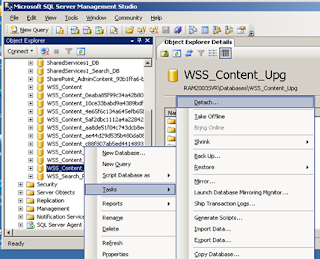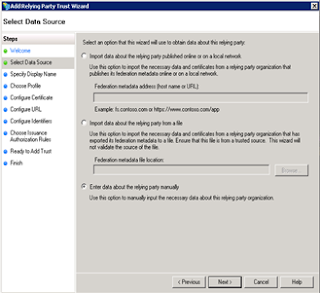IE 9 Beta -- Love It
I just downloaded the IE 9 beta and installed in my laptop. My first impressions -- i love it. It has got a very simple interface which is very appealing. The start up time is just amazing. Microsoft has really worked on this i guess. One thing i hate about IE 8 is the time to start up a new tab. Sometimes it just tested all my patience. But now new tabs really open up with lightning speed. Thumbnails of the mostly used tabs are shown when opening a new tab with colour coding indicating the usage. The interface is really simplified with only the required icons on the top bar. Page load times are really fast- one really necessary feature for a good browser. On a whole i just love the new browser and i am very satisfied with its performance. With the support for HTML 5 and hardware accelaration i am expecting IE 9 to be a great success for Microsoft.