Create web part pages with custom layouts in SharePoint 2010
SharePoint provides web part pages with eight layouts by default. Unfortunately the process of creating web part pages with custom layouts is a little complex.
In this post i will show you how you can create web part pages with custom layouts.
I have created a component which will deploy an application page which can be used to achieve this.
Go to http://archive.msdn.microsoft.com/customspcf and download the wsp file with the name CustomSPCF.wsp
Deploy the solution.
This will deploy an application page at /_layouts/customspcf/customspcf.aspx
It will add four web part page layouts at 14\Template\1033\Sts\Doctemp\Smartpgs\CustomSPCF\
and four images corresponding to the layout at 14\Template\Images\CustomSPCF\
The below image shows how the application page will look like
You can customize the application page and replace the deployed custom layouts or add new layouts.
Follow the below steps to replace the exisitng layouts.
1. Go to the applciation page at 14\Templates\Layouts\CustomSPCF\customSPCF.aspx
2. Open it using an editor and replace the options available in it. You can do this by looking for the onetWebPartPageTemplate.
To change the
SingleColumnLayout change the text for the first option, and the files spstd9.aspx and spstd9.gif .
TwoColumnLayout change the text for second option and files spstd10.aspx and spstd10.gif
and so on......
Do an iisreset after you change the existing files so that the changes will be reflected.
I have used the option values from 9 because the values 0-8 are used by the default templates provided by SharePoint 2010.
To add more layouts, add an option and increment the value for the option by one.
Which means if you want to add a new layout, you have to add another line which should look like
<OPTION value="13">New Layout</OPTION>
3. The next step is to add the correspoding layout page
Go to 14\Template\1033\Sts\Doctemp\Smartpgs\CustomSPCF\ and add a file spstd10.aspx
4. The final step is to add the image related to the layout
Go to 14\Template\Images\CustomSPCF\ and add a file spstd10.gif
This completes the process for adding new layouts for web part pages in SharePoint 2010.
Go to your application page again and you should be able to see the newly added option available.
In this post i will show you how you can create web part pages with custom layouts.
I have created a component which will deploy an application page which can be used to achieve this.
Go to http://archive.msdn.microsoft.com/customspcf and download the wsp file with the name CustomSPCF.wsp
Deploy the solution.
This will deploy an application page at /_layouts/customspcf/customspcf.aspx
It will add four web part page layouts at 14\Template\1033\Sts\Doctemp\Smartpgs\CustomSPCF\
and four images corresponding to the layout at 14\Template\Images\CustomSPCF\
The below image shows how the application page will look like
You can customize the application page and replace the deployed custom layouts or add new layouts.
Follow the below steps to replace the exisitng layouts.
1. Go to the applciation page at 14\Templates\Layouts\CustomSPCF\customSPCF.aspx
2. Open it using an editor and replace the options available in it. You can do this by looking for the onetWebPartPageTemplate.
To change the
SingleColumnLayout change the text for the first option, and the files spstd9.aspx and spstd9.gif .
TwoColumnLayout change the text for second option and files spstd10.aspx and spstd10.gif
and so on......
Do an iisreset after you change the existing files so that the changes will be reflected.
I have used the option values from 9 because the values 0-8 are used by the default templates provided by SharePoint 2010.
To add more layouts, add an option and increment the value for the option by one.
Which means if you want to add a new layout, you have to add another line which should look like
<OPTION value="13">New Layout</OPTION>
3. The next step is to add the correspoding layout page
Go to 14\Template\1033\Sts\Doctemp\Smartpgs\CustomSPCF\ and add a file spstd10.aspx
4. The final step is to add the image related to the layout
Go to 14\Template\Images\CustomSPCF\ and add a file spstd10.gif
This completes the process for adding new layouts for web part pages in SharePoint 2010.
Go to your application page again and you should be able to see the newly added option available.




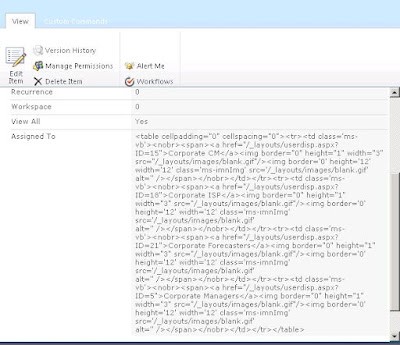

I can't create page from custom application page & also tell me how to add new layouts under out of the box application page (spcf.aspx)
ReplyDeleteI would like to know also how to modify spcf.aspx, the custom page is disconnected from the menu choices that navigate us to the new web part page
DeleteHello. Thank you for the solution. I can deploy it just fine, but when I attempt to create the new layout i get the following error ...Could not find a part of the path 'C:\\Program Files\\Common Files\\Microsoft Shared\\Web Server Extensions\\14\\Template\\1033\\BLANKINTERNET\\doctemp\\smartpgs\\customspcf\\spstd9.aspx'. Notice that STS is replaced by BLANKINTERNET in the path. Is it a permissions issue? TIA for telling me what I am doing wrong.
ReplyDeletefacing same issue
ReplyDeleteHi
ReplyDeleteThis is Tirupathireddy
I Have One Web application In that having more Custom pagelayouts?
than how to find that custom pagelayouts...and which place that pagelayouts stored.....please anybody reply my question as early as possible
thank u
Great post
ReplyDeletethanks,
bhaskar
http://csharpektroncmssql.blogspot.com
From broncodavery's problem,
ReplyDeletein the customspcf.aspx file, change the following line
string sourceFilePath = SPUtility.GetGenericSetupPath("Template\\") + spWeb.Language.ToString() + "\\" + spWeb.WebTemplate +"\\doctemp\\smartpgs\\customspcf\\";
to
string sourceFilePath = SPUtility.GetGenericSetupPath("Template\\") + spWeb.Language.ToString() + "\\" + SPWebTemplate.WebTemplateSTS +"\\doctemp\\smartpgs\\customspcf\\";