Information Management Policy settings in SharePoint 2010
Often you will come across situations where you have to do something with your documents after a certain period of time after they have been created/modified.
Information Management Policy settings is where you can configure it. Go to you document library or list settings and click on Information Management Policy Settings
Select the content type for which you want the settings to be applied. This screen will show you all the content types you have enabled for your list or library. For a document library you will see Document and Folder where as for a list you will see Item and Folder by default.
Click on Document.
In the next screen you will see a list of settings that you can configure like enabling Retention, Labels and Barcodes. But we will only concentrate on the Retention part in this post.
Select Enable Retention. This will show another link called Add Retention Stage
Clicking on Add a Retention Stage will show a pop up.
In the pop you can select when the configured action should be triggered.
You can configure it to run the action after a certain period of time from the time when the document in created or modified or declared as record
Then you can select when the action is triggered. You can configure it to run after specified number of years or months or days
If the retention formula you want is not available in the above list, you can also create custom retention formulae to determine when the action should be triggered. You can so this by extending the
IExpirationFormula class.
Currently the option "Set by custom retention fomula installed on this server" is not enabled as i dont have any custom formulae installed on my SharePoint server.
Then you can select the action to be performed after the configrued period of time.
You can peform various actions as shown in the above screenshot.
Information Management Policy settings is where you can configure it. Go to you document library or list settings and click on Information Management Policy Settings
Select the content type for which you want the settings to be applied. This screen will show you all the content types you have enabled for your list or library. For a document library you will see Document and Folder where as for a list you will see Item and Folder by default.
Click on Document.
In the next screen you will see a list of settings that you can configure like enabling Retention, Labels and Barcodes. But we will only concentrate on the Retention part in this post.
Select Enable Retention. This will show another link called Add Retention Stage
Clicking on Add a Retention Stage will show a pop up.
In the pop you can select when the configured action should be triggered.
You can configure it to run the action after a certain period of time from the time when the document in created or modified or declared as record
Then you can select when the action is triggered. You can configure it to run after specified number of years or months or days
If the retention formula you want is not available in the above list, you can also create custom retention formulae to determine when the action should be triggered. You can so this by extending the
IExpirationFormula class.
Currently the option "Set by custom retention fomula installed on this server" is not enabled as i dont have any custom formulae installed on my SharePoint server.
Then you can select the action to be performed after the configrued period of time.
You can peform various actions as shown in the above screenshot.






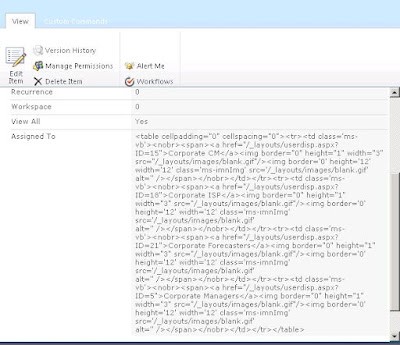

Comments
Post a Comment